WordPress is a free and open-source content management system (CMS) used to build websites and blogs. It is based on PHP and MySQL, and can be used by anyone, regardless of technical skill level. WordPress powers more than 40% of all websites on the internet.
To create a WordPress website, you will need to follow these steps:
- Choose a domain name and web hosting provider: You will need to choose a domain name for your website and sign up for web hosting. Your web hosting provider will provide you with a server where your website will be hosted.
- Install WordPress: Many web hosting providers offer one-click installation of WordPress. If not, you can download the WordPress installation files from the official website and install it manually.
- Choose a WordPress theme: A theme determines the look and feel of your website. You can choose from thousands of free and premium themes.
- Customize your website: You can customize your website by adding pages, posts, menus, widgets, and plugins. WordPress has a user-friendly interface that makes it easy to customize your website.
- Publish your website: Once you are satisfied with your website, you can publish it for the world to see.
WordPress has a large and supportive community, which means you can find help and resources easily. There are also many plugins available that can add functionality to your website, such as contact forms, social media integration, and SEO optimization.
Don’t worry, We are ready to help you !!! We will do everything for you. Please Call or WhatsApp to : +91 94471 82725
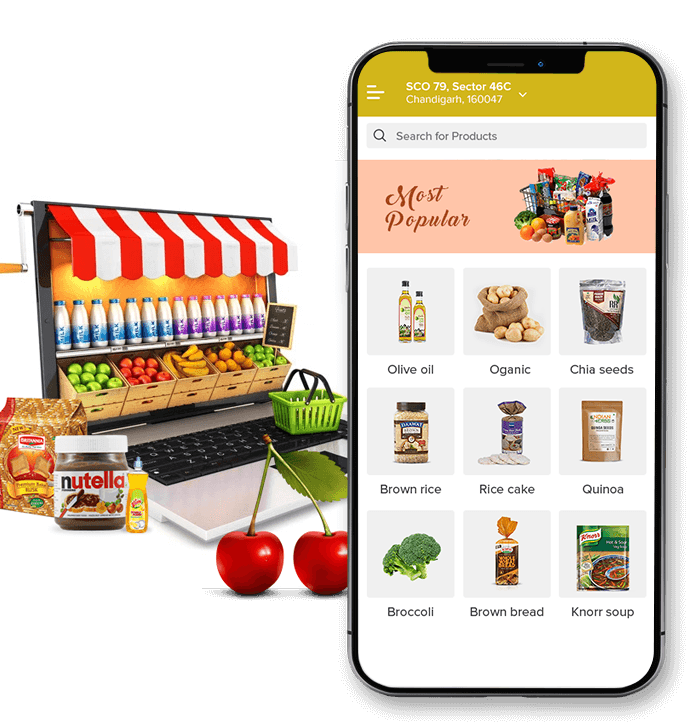
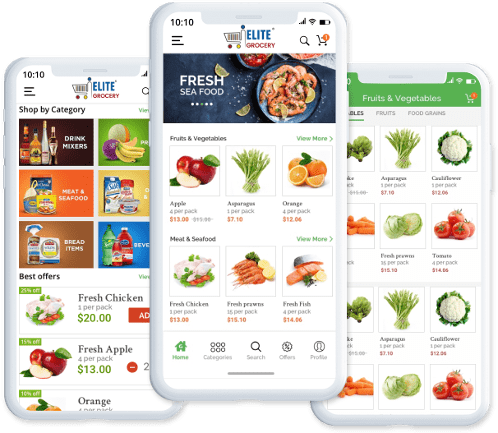
To install a theme in WordPress, you can follow these steps:
- Log in to your WordPress dashboard.
- Click on “Appearance” from the left sidebar.
- Click on “Themes” from the dropdown menu.
- Click on “Add New” button at the top of the page.
- Here, you can browse through the featured, popular, or latest themes or use the search bar to find a specific theme.
- Once you have found the theme you want to install, hover over it and click on the “Install” button.
- Wait for WordPress to install the theme. Once it’s done, click on the “Activate” button to activate the theme.
Alternatively, if you have downloaded a theme from a third-party website, you can install it by following these steps:
- Log in to your WordPress dashboard.
- Click on “Appearance” from the left sidebar.
- Click on “Themes” from the dropdown menu.
- Click on “Add New” button at the top of the page.
- Click on “Upload Theme” button at the top of the page.
- Click on “Choose File” and select the downloaded theme file from your computer.
- Click on “Install Now” and wait for WordPress to install the theme.
- Once it’s done, click on the “Activate” button to activate the theme.
After you have installed and activated your theme, you can customize it by going to “Appearance” and clicking on “Customize”. From there, you can change the theme settings, upload a logo, change the colors, and more.
To install plugins in WordPress, you can follow these steps:
- Log in to your WordPress dashboard.
- Click on “Plugins” from the left sidebar.
- Click on “Add New” button at the top of the page.
- Here, you can browse through the featured, popular, or recommended plugins or use the search bar to find a specific plugin.
- Once you have found the plugin you want to install, click on the “Install Now” button.
- Wait for WordPress to install the plugin. Once it’s done, click on the “Activate” button to activate the plugin.
Alternatively, if you have downloaded a plugin from a third-party website, you can install it by following these steps:
- Log in to your WordPress dashboard.
- Click on “Plugins” from the left sidebar.
- Click on “Add New” button at the top of the page.
- Click on “Upload Plugin” button at the top of the page.
- Click on “Choose File” and select the downloaded plugin file from your computer.
- Click on “Install Now” and wait for WordPress to install the plugin.
- Once it’s done, click on the “Activate” button to activate the plugin.
After you have installed and activated your plugin, you may need to configure its settings. You can do this by going to “Plugins” and clicking on the “Settings” or “Configure” link under the plugin name. Depending on the plugin, you may also need to add a shortcode or widget to your pages or posts to use the plugin’s functionality.


